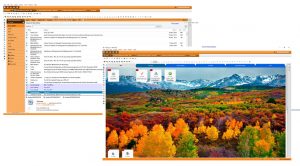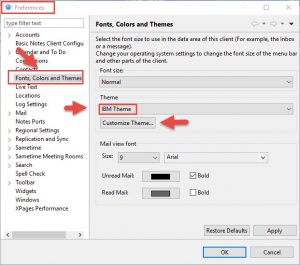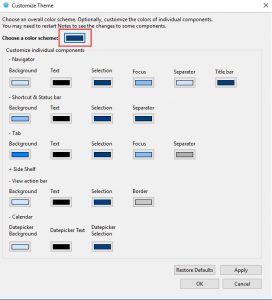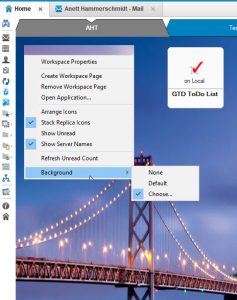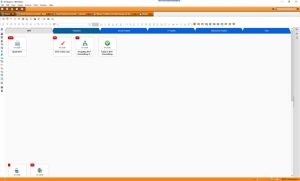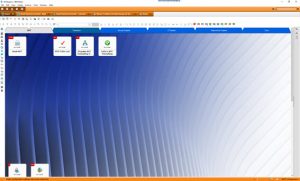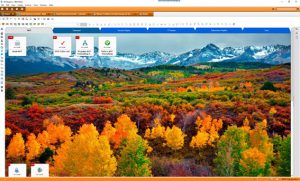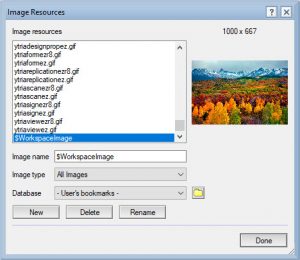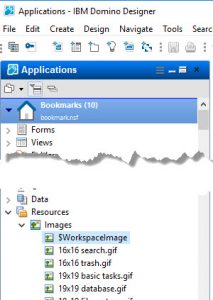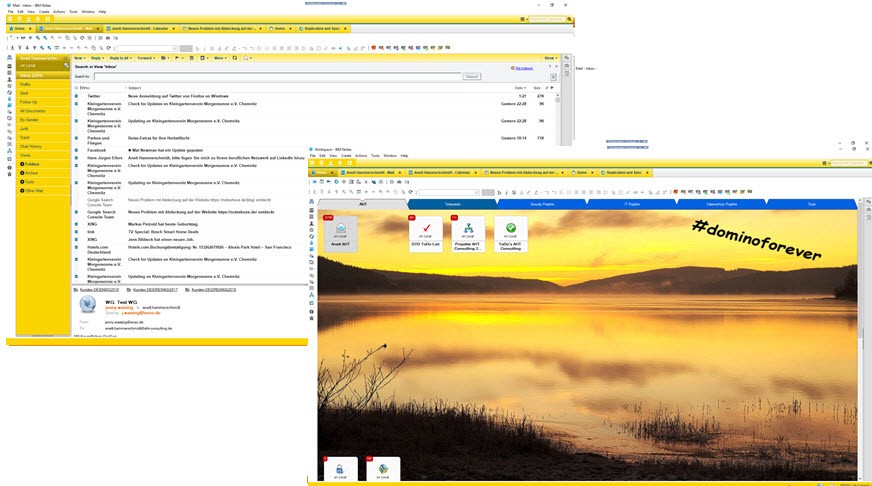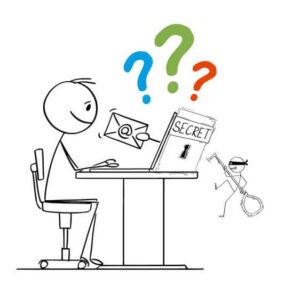Colorful Statements - Out-of-the-box-Function

Step 01 - Color:
Step 02 - Background:
You are old school? - Use the notes.ini setting:
Du bist old school? Dann kannst auf das alte Design des Notes Client wechseln.
V10Workspace=0 (Notes 10)
V10Workspace=0 and Workspace_Navigator=0 (Notes12.0.1)
to revert to the Notes 9 workspace style
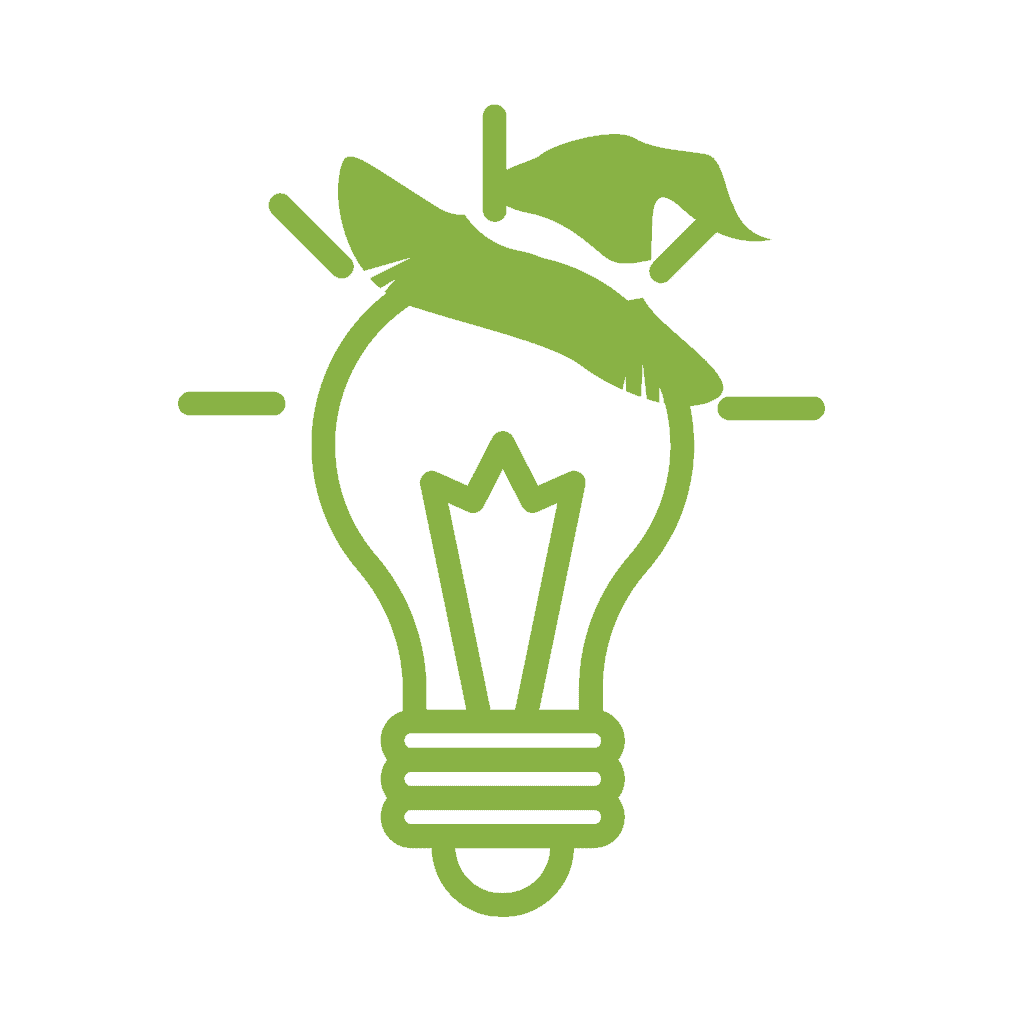
Noteshexe
Tips &Tricks
Voraussetzung/requirement:
Notes Standard Client >= 10
Quelle: HCL

Anett Hammerschmidt
Noteshexe
Verwandte Beiträge
- Tips for User (HCL Notes)- Part 01: Hide in Typeahead
Anwenderszenario: Wenn Sie eine E-Mail adressieren, wird während der Adresseingabe eine Liste mit Namen und…