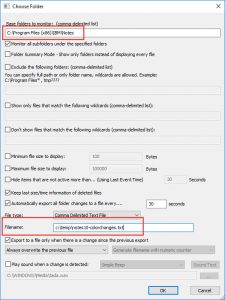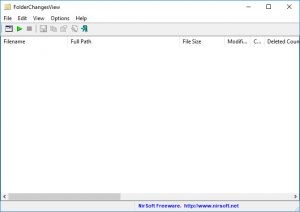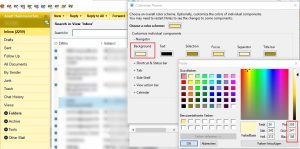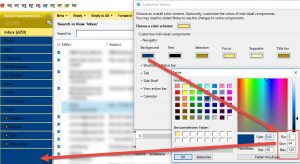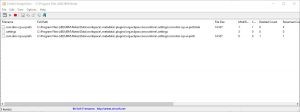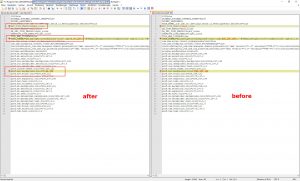When a problem occurs on a IBM Notes Client, it is a good idea to check where the last configuration change was made because it may have had some influence on the problem.
To check where the configuration change occurred, follow these steps:
Wenn auf einem IBM Notes-Client ein Problem auftritt, solltest Du überprüfen, wo die letzte Konfigurationsänderung vorgenommen wurde, da dies möglicherweise einen Einfluss auf das Problem hatte.
Gehe folgendermaßen vor, um zu überprüfen, wo die Konfigurationsänderung stattgefunden hat:
Exampel: check where the the new Feature IBM Notes 10 color configuration change the files (This is interesting for HelpDesk, Backup and more)
After you run FolderChangesView, you have to choose the desired folder (….\IBM\Notes\Data) that you want to monitor and then press the ‚Ok‘ button.
Nachdem du das Tool FolderChangesView gestartet hast, wähle den zu monitorenden Ordner aus (…. \ IBM \ Notes \ Data) und klicke O.K.
After pressing the ‚Run‘ or „O.K.“button, FolderChangesView starts to monitor the selected folder and displays all changes detected under this folder.
Monitoring im ausgewählten Ordner startet
Preferences\Fonts,Colors and Themes -> Select: Theme: IBM Theme
Example: Colors for Navigator Background: RGB= 255, 247, 198
Example: Customize colors for Navigator Background RGB=0, 64, 128
result: …..\Data\workspace\.metadata\.plugins\org.eclipse.core.runtime\.settings\com.ibm.rcp.ui.prefs
- run the Tool „notepad++“ and open the File com.ibm.rcp.ui.prefs
- repeat Step 2
- use compare plugin for notepad++ „Diff since last save“
- Öffne die Datei com.ibm.rcp.ui.prefs mit dem Editor notepad++
- Wiederhole Step 2 und erzeuge somit eine Änderung
- Nutze notepad++ mit dem Plugin compare „Diff since last save“ um die Änderung an zuzeigen
Description
FolderChangesView is a simple tool that monitors the folder or disk drive that you choose and lists every filename that is being modified, created, or deleted while the folder is being monitored.
You can use FolderChangesView with any local disk drive or with a remote network share, as long as you have read permission to the selected folder.
FolderChangesView doesn’t require any installation process or additional dll files. In order to start using it, simply run the executable file – FolderChangesView.exe
Beschreibung:
Ein kleines Tool das die Aktivitäten innerhalb eines Verzeichnisses überwacht. Die Software registriert alle Dateiänderungen in einem Ordner und führt dazu Protokoll. Folderchangesview zeichnet unter anderem auf, ob Dateien neu angelegt, gelöscht oder modifiziert wurden. Zusätzlich lässt sich herausfinden, ob bestimmte Anwendungen auf Dateien zugreifen. Das Tool arbeitet im Hintergrund und überwacht lokalen Platten und auch Netzlaufwerke(Berechtigung vorausgesetzt).
System Requirements
Windows 2000 and up to Windows 10. Both 32-bit and 64-bit systems are supported.
Languages: English, German and more

Quellen: Nir Sofer https://notepad-plus-plus.org/