How to restore a deleted document from Microsoft Teams?
Microsoft Teams is a great tool for collaborating on documents and sharing them. In Teams each channel has a Files tab where you can create, upload, modify and co-edit documents.
And of course, every member of a team can also delete documents. But then what? Can these be restored?
What happens to a deleted document in Teams?
You should know that when a Team is created, an associated SharePoint site is also created to store the documents that are accessible in the Files tab of each channel.
So, when a document is deleted in Teams, it is also deleted in the associated SharePoint site.
Although you cannot restore a document from Teams, you can do this from SharePoint. Note that SharePoint keeps deleted documents in a recycle bin for 93 days. After this delay, the documents are gone forever (unless you have a backup or a retention policy).
How do I restore a deleted document from Microsoft Teams?
In the Microsoft Teams client:
- Click on Teams
- Select the team name (Team Ytria)
- Select the channel (Tips and Tricks)
- Click the Files tab
- Click Open in SharePoint
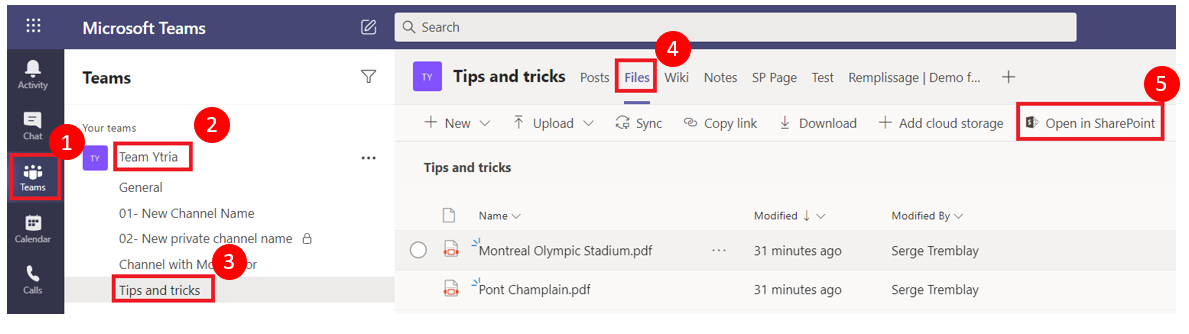
A browser page will open with the SharePoint site. Click Recycle bin in the quick launch bar of your SharePoint Site.
On the recycle bin page you will have the option to Restore the selected document.
You’ll also see:
- The filename
- The date the document was deleted
- Who deleted the document
- The original location
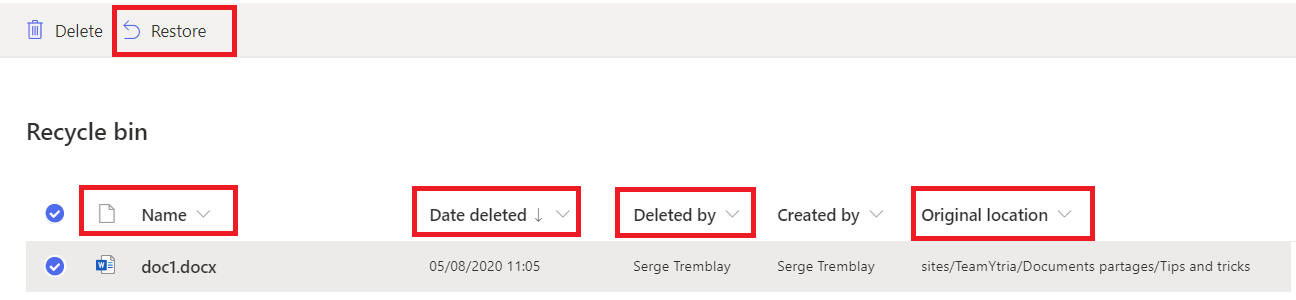
For more information about the SharePoint Recycle bin click on this link
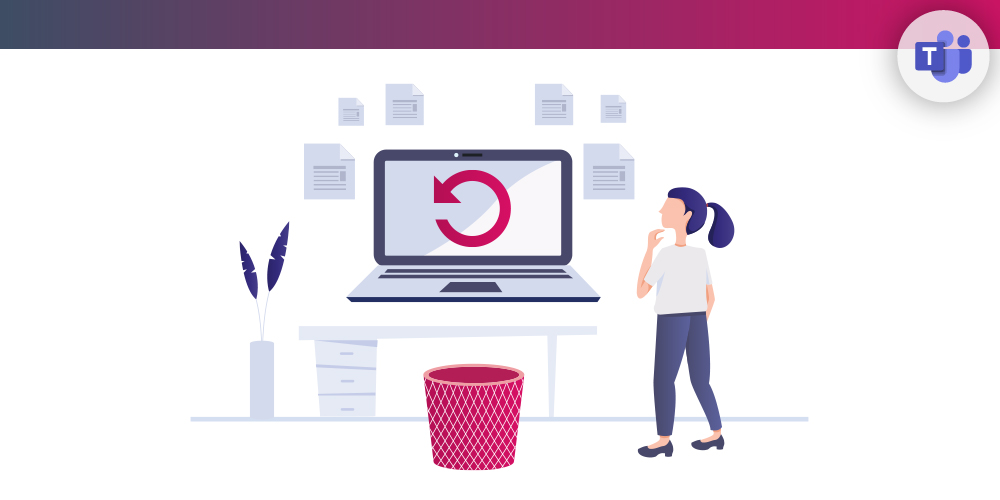
Submit a comment