Find the last date groups were emailed
The buzz these days has been about controlling group sprawl in Microsoft 365 due to the popularity of Teams. This goes hand in hand with the identification of groups that are no longer being used in order to safely “retire” them. Distribution groups, or lists, are all but forgotten in popular discussions.
Microsoft has encouraged its customers to transform their distribution lists into the richer and more collaborative Office 365 groups, and now Teams. But sometimes, all you want is a distribution list of people that you send mail to and nothing more. Many enterprises have retained such groups in their environment, and several admins have enquired about how to clean them up if they are no longer being used.
Tracing messages in the MS365 portal
If you want to know when a group, or anyone for that matter, was emailed in the last 90 days, you can easily get that information doing a trace query in the Office 365 Security & Compliance section of the admin portal. More information on this is available in the Microsoft documentation.
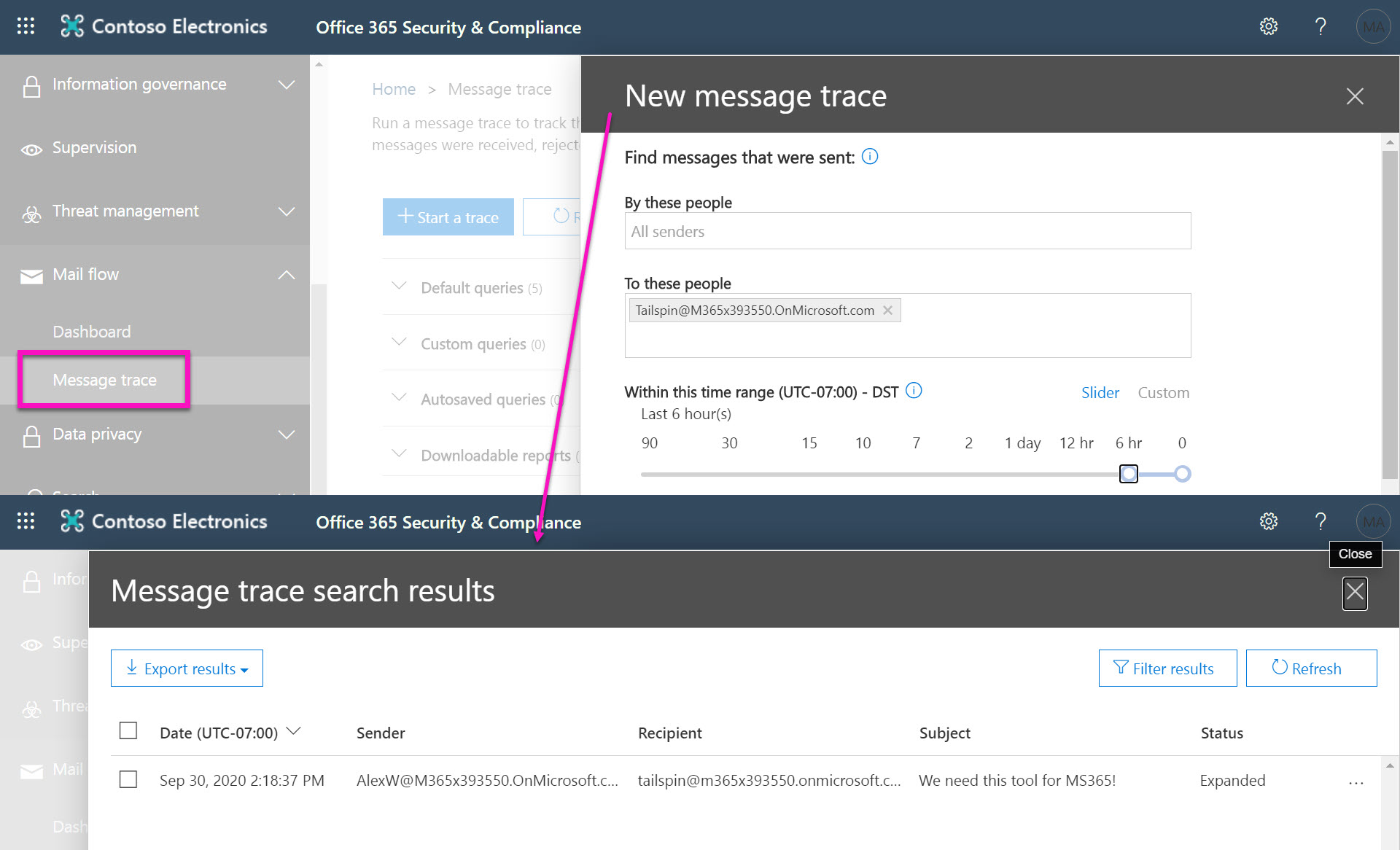
But, because of its narrow search parameters, this tool does not really answer the question ‘when did this group last receive any email’.
Finding the last date emailed with sapio365
Since sapio365 gives you access to all users’ mailboxes, you can check if the members of the group in question have received any messages addressed to the group’s email. By automating the manual process of querying each member’s mailbox, this ready-to-run job will find the last date groups were emailed for you. And it can do this for as many groups as you need – including distribution groups!
If you’re looking at a large number of groups, just run it overnight when you leave the office, and let it search while you sleep!
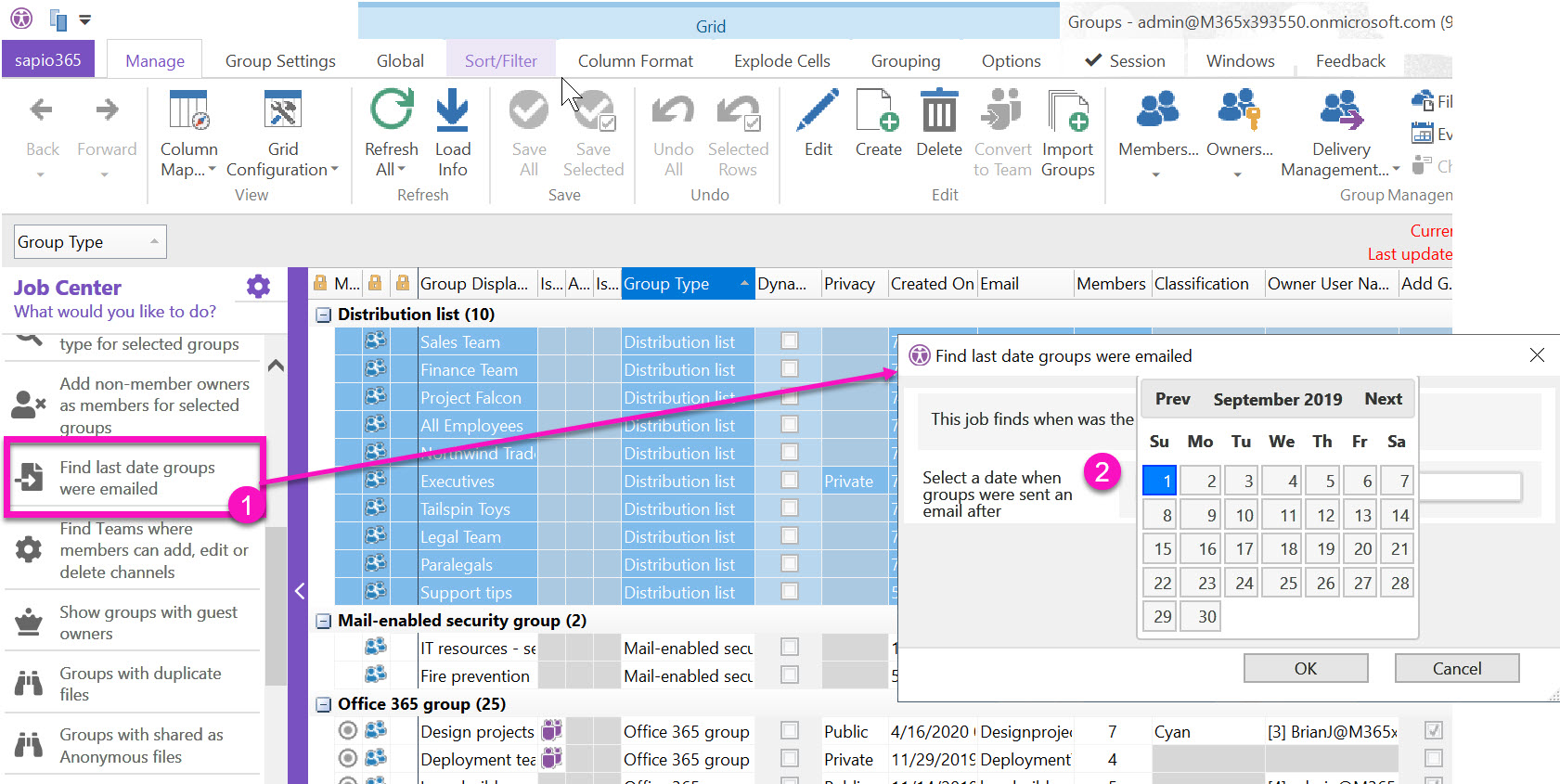
Once done, you’ll see a new column next to the groups you selected with a date. From here, you can export this and send it off as a report or, you can delete those groups you deem obsolete according to these results.
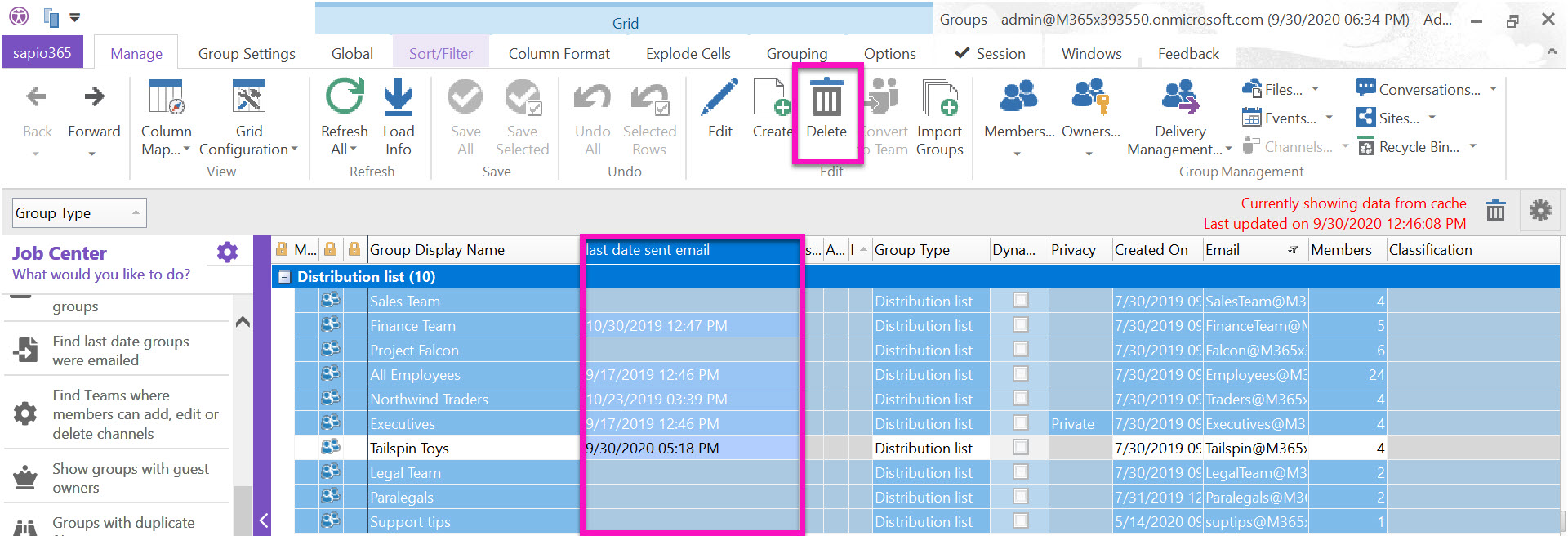
You can add as many owners as you want. If your newly added owner is already a member in the Team, he will be promoted to owner while remaining a member as well. Since sapio365 lets you make mass modifications by using a two-step approach, you can review your changes first by checking the “Status” column, and then “save” once you’re happy with them.
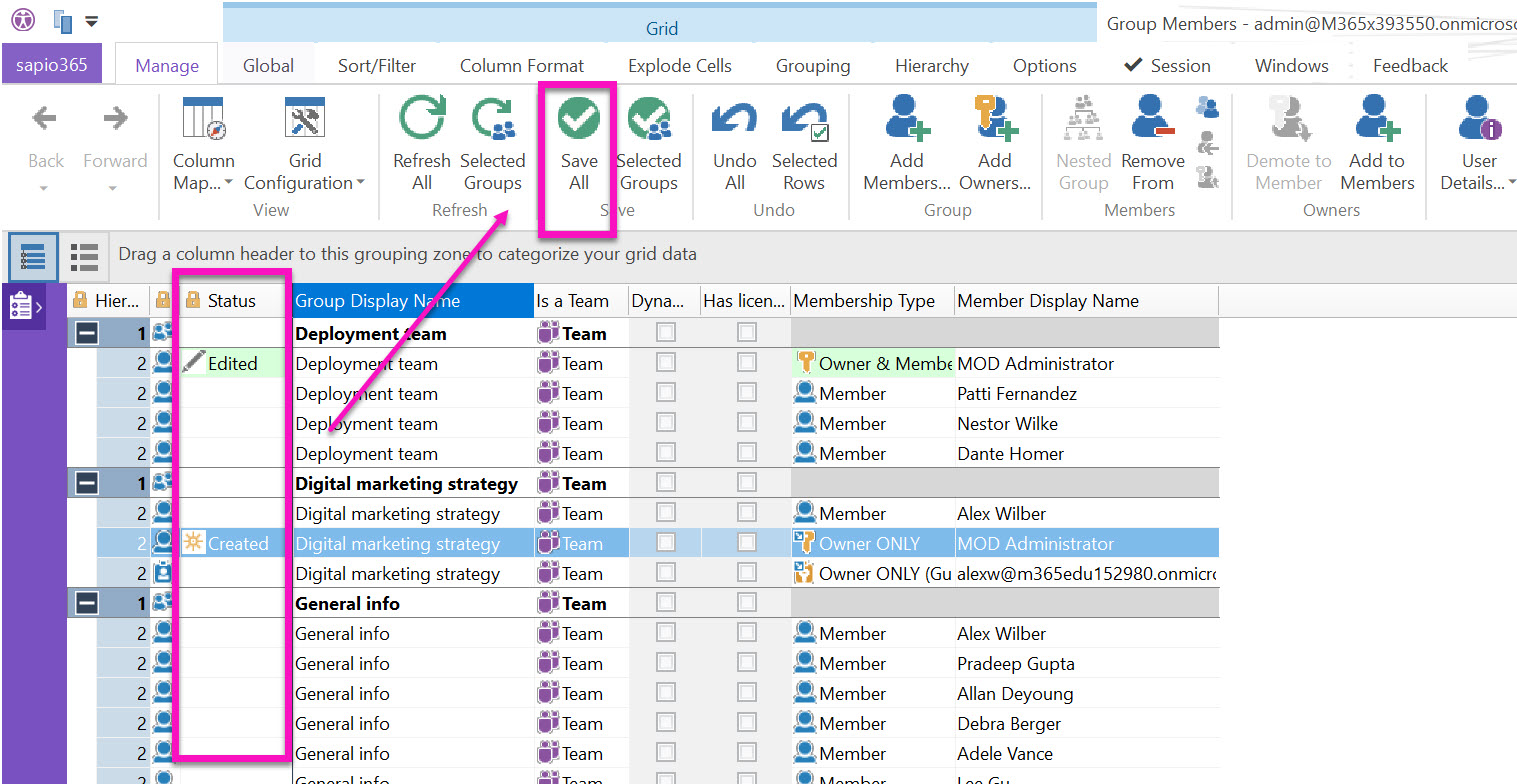
One and done!
So with just one click you get a list of the last dates your groups were emailed. And you didn’t have to lift a PowerShell finger to do it!
If you have a suggestion for a task that you’d love to see done by pressing a button, leave a suggestion below. Or try sapio365 and send us feedback straight from the tool whenever inspiration hits you!
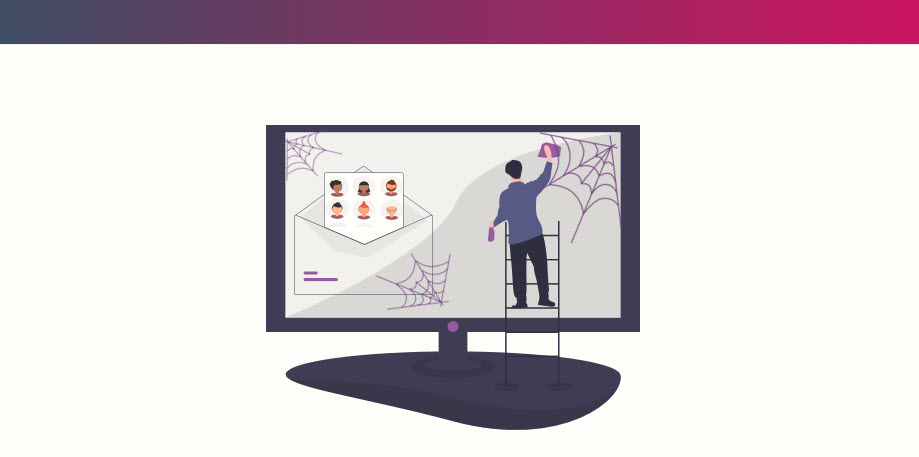
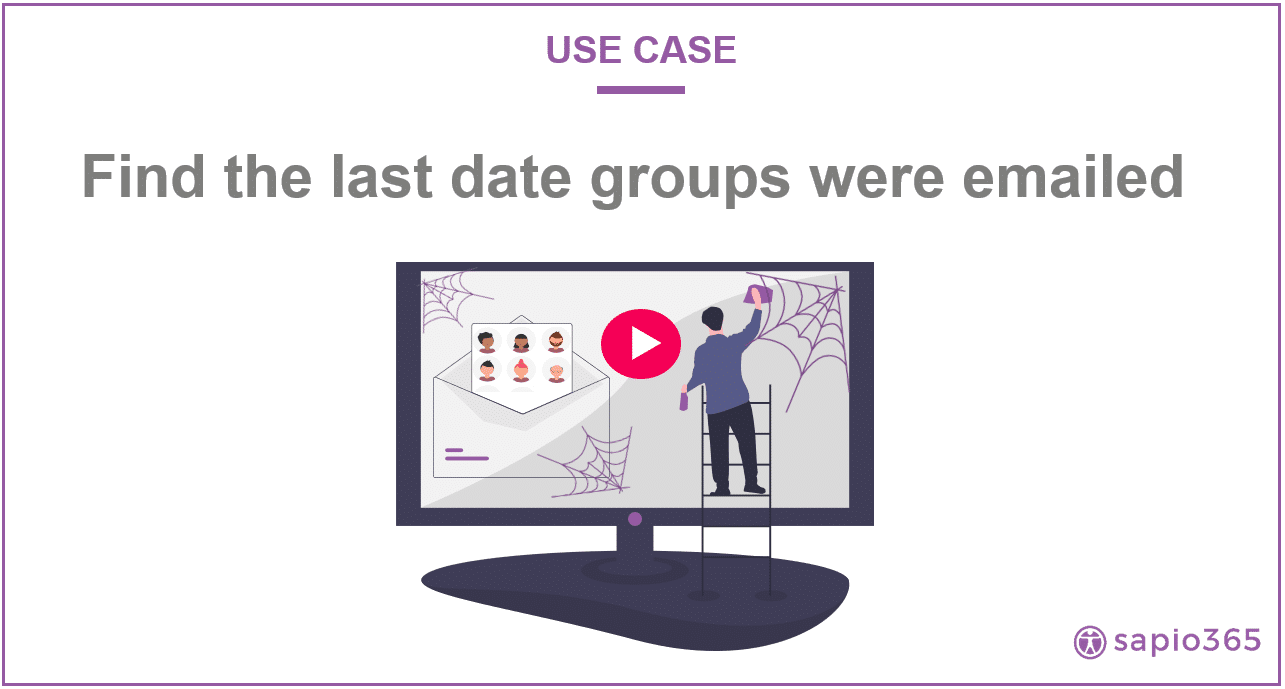
Submit a comment