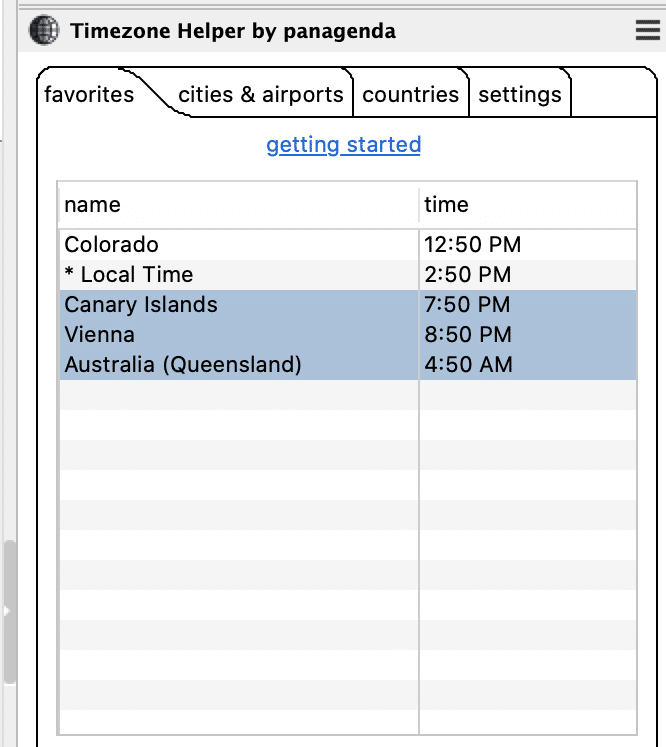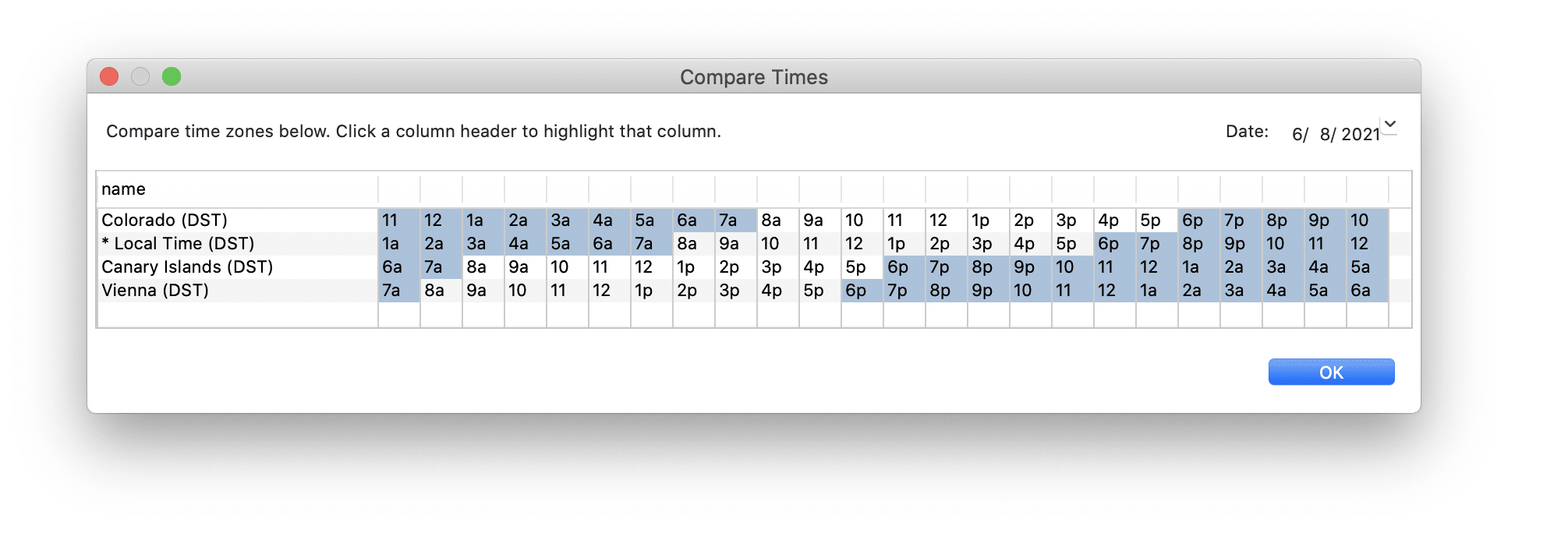Back in 2014 we created a simple sidebar plugin for the HCL Notes client called ‘Timezone Helper’ that allows you to look up a time zone, save it as a favorite, and compare multiple time zones to find meeting times that work for all attendees involved.
Since then lots of people have downloaded it, but I personally had kind of forgotten about it until just recently — even though I use it almost every day. I updated my Notes client to v12, and hey, it still works! Of course it does, right? 😉 We maybe tweaked it here and there for you.
How Timezone Helper Works
The two primary ways I use it are:
1) I have Favorites set up for our office locations, and at a glance I can see if it’s still within working hours at a specific location (the entry turns dark blue if it’s outside of working hours).
2) If I want to see my options for setting up a call across several time zones, I can select all the timezones I want to compare, right-click, and choose Compare Times. This gives me a table of all the times in all the zones (again with times outside of working hours in blue).
And best of all it’s free! Our gift to you during these ‘twilight zone’ days, where the whole world is switching back and forth for daylight saving times on different dates.
Download & Installation
The easiest way to install is by downloading the zip file and dragging it to your “My Widgets” panel in the Notes client sidebar. Then Notes will prompt you to restart, and after the restart you should be up and running.
You can also deploy using a Widget Catalog (also requires a restart), or my favorite way: you can deploy in the background using MarvelClient Eclipse and start using it immediately, no restart required!
Happy scheduling.